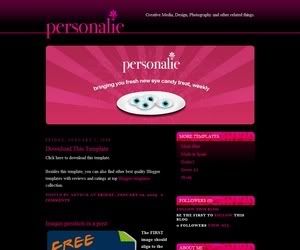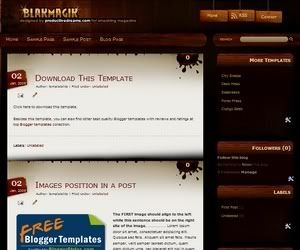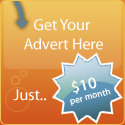Favicon is like an logo on your blog, If you have an favicon it is easy to find your blog for others.
For example:- if you add to your bookmarks a site or blog has favicon it is easy to find it.
Creating your Favicon
Step:- 1. Open up PhotoShop
or any other image editor
regular old paint will also
work just fine for this tutorial.
Step:- 2. Create a 16x16 pixel image(height & width)
Step:- 3. Save the image as a Bitmap. (.bmp) for example favicon.bmp
Insted of favicon give a file name.
Step:- 4. Exit your image editor.
Downloading Imagicon
Step:- 1. Open your internet browser.
Step:- 2. Download and install Imagicon.
Using Imagicon
Step:- 1. Now open Imagicon.
Step:- 2. Drag your saved Bitmap photo into Imagicon.
Step:- 3. This will create a new .ico file on your desktop.
Step:- 4. Exit Imagicon.
Get an account at Ripway to host your Favicon
Step:- 1. Go to Ripway.com
Step:- 2. Sign up! It's free!
Hosting your Favicon
Step:- 1. After you've signed up, log in.
Step:- 2. Click the, "My Files" link in the top horizontal navigation.
Step:- 3. From there, click the link that says, "Upload Files."
Step:-4. Click one of the "Browse" buttons.
Step:- 5. Look for the .ico file that you created earlier.
Step:- 6. Click it, and then click the "open button."
Step:- 7. Proceed to click the "Upload" button.
Step:- 8. Once it's uploaded click the, "My Files" link in the horizontal navigation.
Step:- 9. Look for the file you just uploaded.
Step:- 10. There should be a "direct link" URL to your icon
Step:- 11. Copy and paste this URL into Notepad. We'll need it later.
Putting your Favicon to work on Blogger.
Step:- 1. Go to your Blogger Dashboard.
Step:- 2. Click the "Layout" link on the site you'd like to put the Favicon on.
Step:- 3. From here, proceed to click the "Edit Html" link.
Step:- 4. Finally, proceed to put the following code in your head tag.
<link href='YOUR URL HERE ' rel=#39;shortcut icon&3#39;/gt;
Step:- 5. Be sure to replace the "YOUR URL HERE" with the URL that you saved in notepad earlier.
Step:- 6. Save your template!
Enjoy it....
|
Bookmark this post:
|
|